How to Update the Google Chrome Web Browser
Learn how to update the Google Chrome web browser. Benefits of having an updated browser include:
- Up to date security - protection from identity theft, malware, viruses, etc.
- Ensure website compatibility
- Best Performance
Instructions
1. Open a new web Google Chrome window. On the right upper corner, if you see an Update button, your browser needs to be updated. The button will stay illuminated until Chrome is updated.
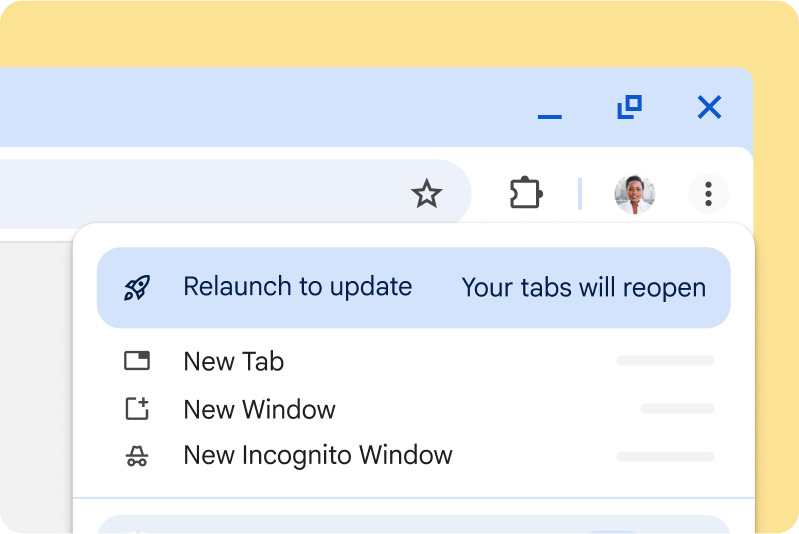
2. Click the Update button on the upper-right corner. A new window will pop up, and Chrome will ask to “Relaunch” or “Not now”. Click on “Relaunch” to update the web browser.
All tabs will close and open again, and the browser will be updated.
If you do not see the Update button, click on the Chrome options (indicated by three dots) on the top-right. Then towards the bottom of the pop-up menu, hover your mouse over Help. Then click About Google Chrome.
Chrome will automatically check for updates on a new tab.
Once the update is complete, Chrome will ask to Relaunch Google Chrome to finish updating. Click Relaunch.
Chrome will close and re-open, along with all other tabs you had open. The message will now read: “Google Chrome is up to date”.
Additional Resources
- Google Support Article: Update Google Chrome